🇬🇧 English
🇬🇧 English
Appearance
🇬🇧 English
🇬🇧 English
Appearance
This guide will walk you through updating Fabric for the Minecraft Launcher.
For third party launchers, you should consult their documentation.
Updating Fabric is a very similar process to installing Fabric, so parts of this guide will be the same as the Installing Fabric guide.
Newer mods may require a newer version of Fabric Loader to work, so it's important to keep it up to date to ensure you can use the latest mods.
For third party launchers, you should consult their documentation.
You can download the Fabric Installer from the Fabric Website.
If you use Windows, download the .exe version (Download For Windows), because it doesn't require Java to be installed on your system. It instead uses Java that came with the official launcher.
For macOS and Linux, you should download the .jar version. Sometimes, you need to install Java before this step.
WARNING
Close Minecraft and the Minecraft Launcher first before installing.
On macOS, you may need to right click the .jar file in your downloads directory and click Open to run it.
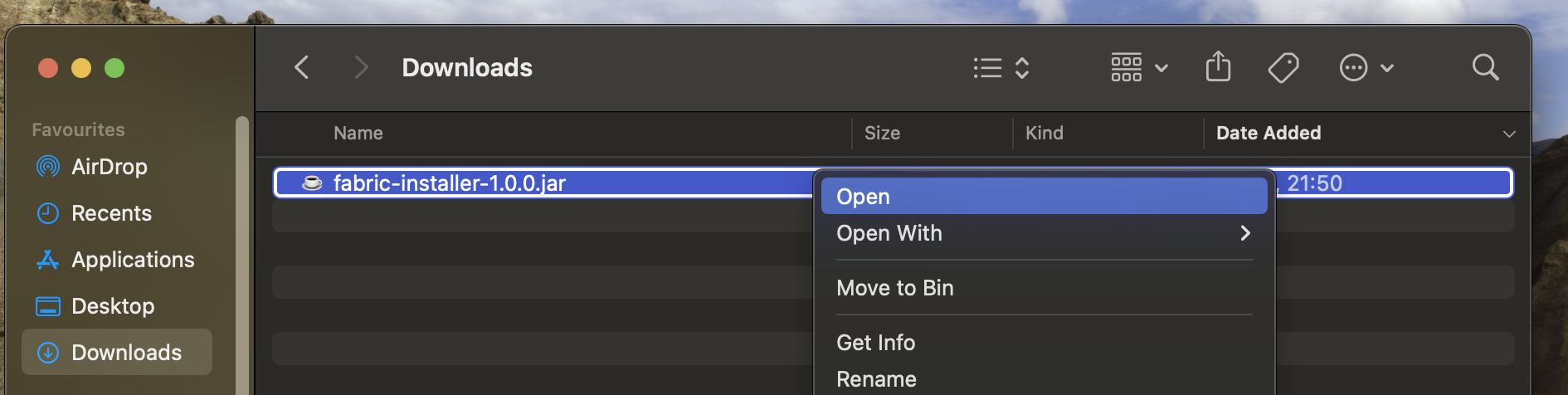
When asked "Are you sure you want to open it?", click Open again.
Once you've opened the installer, you should see a screen like this:
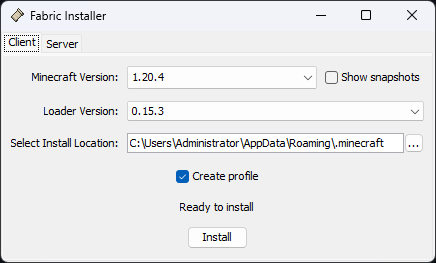
To install Fabric, simply choose your game version from the dropdown, and click Install.
To update Fabric, simply ensure the game version and Loader version is correct then click Install.
Make sure to uncheck 'Create Profile' when running the installer, otherwise it will create a new profile, which in this case we don't need.
Once the installer has finished, you can open the Minecraft Launcher and go to the Installations tab. You should go to your Fabric profile and open the edit screen.
Replace the version with the new version of Fabric Loader you just installed, and press Save.
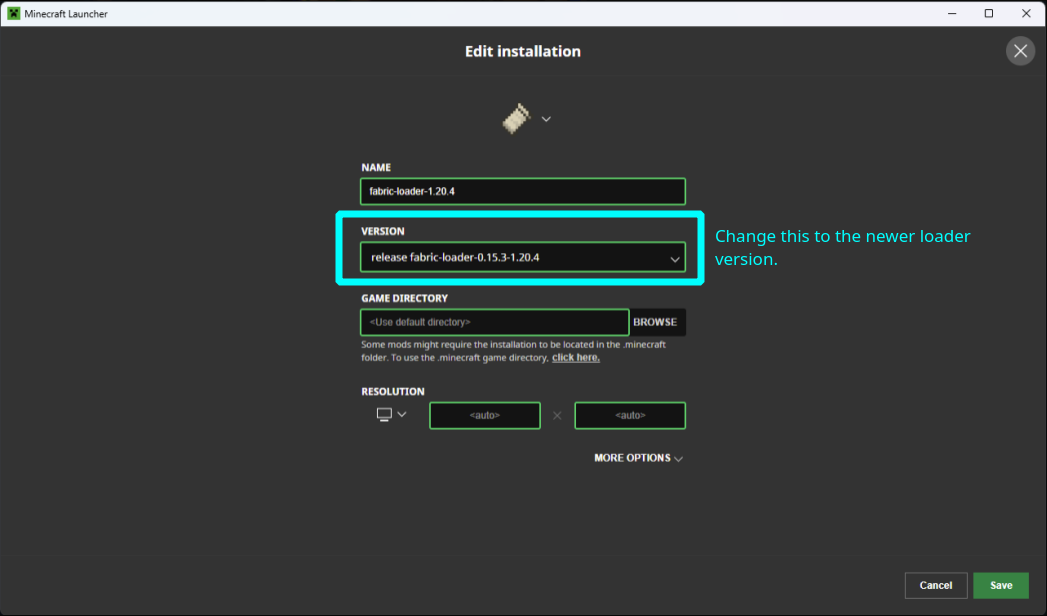
Once you've completed the steps you can go back to the Play tab, select the Fabric profile from the dropdown in the bottom left corner and press play!
If you encounter any issues whilst following this guide, you can ask for help in the Fabric Discord in the #player-support channel.